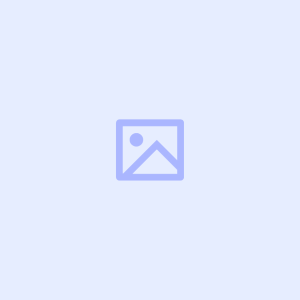Linux Debian/Ubuntu 基础使用
整合一下
关于apt与apt-get:
dpkg是幕后英雄,负责实际的安装工作。apt-get提供了完整的dpkg接口,功能强大但略显繁琐。apt是更友好、更易用的apt-get版本,功能略有精简。
apt和apt-get不仅仅是dpkg的接口,还能完dpkg无法做到的事情,比如从软件库获取文件。选择使用哪一个,取决于你的具体需求和使用场景,简单来说,apt更适合日常使用,而apt-get更受脚本开发者青睐。
apt-get update
apt-get upgrade Vim
apt-get install vim -yUFW 防火墙
安装
# ubuntu 自带ufw
sudo apt install ufw -y开放端口
在启动前开启22端口 允许SSH连接
ufw allow OpenSSH
ufw allow 22关闭端口
ufw deny 80启动
ufw enable
# Command may disrupt existing ssh connections. Proceed with operation (y|n)?
# Firewall is active and enabled on system startup关闭
ufw disable查看状态
ufw status
ufw status verbose# 开启https服务需要端口
ufw allow https
# 可以使用端口号443代替https配置文件
ufw allow 443/tcp允许特定的IP地址
ufw allow from 115.127.62.61
# 允许特定IP访问前提条件下,允许其访问特定端口
ufw allow from 115.127.62.61 to any port 22拒绝连接
ufw deny from 23.24.25.0/24
# 拒绝从23.24.25.0/24访问端口80和443
ufw deny from 23.24.25.0/24 to any port 80
ufw deny from 23.24.25.0/24 to any port 443删除UFW规则
ufw status numbered
# 输出类似如下:
Status: active
To Action From
-- ------ ----
[ 1] 22/tcp ALLOW IN Anywhere
[ 2] 80/tcp ALLOW IN Anywhere
[ 3] 8080/tcp ALLOW IN Anywhere
# 删除规则号3
sudo ufw delete 3重启防火墙
ufw reload重置UFW
ufw reset禁止 ICMP 【禁 ping】
谁TM在Ping我的鸡
打开 UFW 配置文件
vim /etc/ufw/before.rules修改配置
允许 ping
# ok icmp codes for INPUT
-A ufw-before-input -p icmp --icmp-type destination-unreachable -j ACCEPT
-A ufw-before-input -p icmp --icmp-type time-exceeded -j ACCEPT
-A ufw-before-input -p icmp --icmp-type parameter-problem -j ACCEPT
-A ufw-before-input -p icmp --icmp-type echo-request -j ACCEPT
# ok icmp code for FORWARD
-A ufw-before-forward -p icmp --icmp-type destination-unreachable -j ACCEPT
-A ufw-before-forward -p icmp --icmp-type time-exceeded -j ACCEPT
-A ufw-before-forward -p icmp --icmp-type parameter-problem -j ACCEPT
-A ufw-before-forward -p icmp --icmp-type echo-request -j ACCEPT禁止 ping
# ok icmp codes for INPUT
-A ufw-before-input -p icmp --icmp-type destination-unreachable -j DROP
-A ufw-before-input -p icmp --icmp-type time-exceeded -j DROP
-A ufw-before-input -p icmp --icmp-type parameter-problem -j DROP
-A ufw-before-input -p icmp --icmp-type echo-request -j DROP
# ok icmp code for FORWARD
-A ufw-before-forward -p icmp --icmp-type destination-unreachable -j DROP
-A ufw-before-forward -p icmp --icmp-type time-exceeded -j DROP
-A ufw-before-forward -p icmp --icmp-type parameter-problem -j DROP
-A ufw-before-forward -p icmp --icmp-type echo-request -j DROP让配置生效
ufw reloadBBR 加速
理论上 Linux Kernel 内核升级到 4.9 及以上版本可以实现 BBR 加速。
# 内核版本高于 4.9 就行 uname -r
修改系统变量
echo net.core.default_qdisc=fq >> /etc/sysctl.conf
echo net.ipv4.tcp_congestion_control=bbr >> /etc/sysctl.conf保存生效
sysctl -p验证
如果结果中带有bbr,则证明你的内核已开启bbr
sysctl net.ipv4.tcp_available_congestion_control
# 结果是这样
net.ipv4.tcp_available_congestion_control = bbr cubic reno注:也可以执行下面命令,如果结果中有bbr,也可以证明你的内核已开启bbr
lsmod | grep bbrSwap 分配
swap 分区通常被称为交换分区,这是一块特殊的硬盘空间,即当实际内存不够用的时候,操作系统会从内存中取出一部分暂时不用的数据,放在交换分区中,从而为当前运行的程序腾出足够的内存空间。
添加 Swap 分区
检查你的系统是否已经有 Swap 分区:
swapon -s
# 或者
free -m如果没有返回结果或者 free -m 中 Swap 一列数值是 0,则表示你的系统没有 Swap 分区。
创建 SWAP 分区
使用
fallocate创建一个 2GB 大小的 Swap 分区
fallocate -l 2G /swapfile如果这个命令无法使用,请安装
util-linux包
apt install util-linux设置这个文件的权限
chmod 600 /swapfile激活 SWAP 分区
mkswap /swapfile
swapon /swapfile此时,你可以使用 swapon -s 或 free -m 命令查看 Swap 分区是否已经激活。
设置开机自启
编辑 /etc/fstab 这个文件,加入下面的内容即可:
echo "/swapfile swap swap defaults 0 0" >> /etc/fstab使用 free -m 命令查看 Swap 分区是否正确
调整系统内核 Swappiness 值
Swapiness 是 Linux 内核的一个属性,定义了系统使用交换空间的频率,Swapiness 的值在 0 到 100 之间 (默认是 60),一个低的值会使内核尽可能地避免交换,而一个高的值会使内核更积极地使用交换空间。
这个值默认是 60,我们可以使用 cat /proc/sys/vm/swappiness 命令查看当前值
改成 100:
echo "vm.swappiness=100" >> /etc/sysctl.conf
sysctl -p使用 sysctl -p 命令使其生效
关闭 Swap
停用 Swap 分区
swapoff -v /swapfile然后检查 /etc/fstab,删除 /swapfile swap swap defaults 0 0 这一行。
最后删除 /swapfile 这个文件:
rm /swapfileDocker 安装
Docker 是一个软件平台,让您可以快速构建、测试和部署应用程序。1.40+版本自带的docker compose
卸载旧版本
apt-get remove docker docker-engine docker.io containerd runc安装 apt 依赖包
apt-get install apt-transport-https ca-certificates curl gnupg2 software-properties-common添加 Docker 的官方 GPG 密钥
curl -fsSL https://download.docker.com/linux/debian/gpg | sudo apt-key add - 似乎准备弃用了
Debian
curl -sSL https://download.docker.com/linux/debian/gpg | gpg --dearmor > /usr/share/keyrings/docker-ce.gpgUbuntu
curl -sSL https://download.docker.com/linux/ubuntu/gpg | gpg --dearmor > /usr/share/keyrings/docker-ce.gpg设置稳定版仓库
Debian
echo "deb [arch=$(dpkg --print-architecture) signed-by=/usr/share/keyrings/docker-ce.gpg] https://download.docker.com/linux/debian $(lsb_release -sc) stable" > /etc/apt/sources.list.d/docker.listUbuntu
echo "deb [arch=$(dpkg --print-architecture) signed-by=/usr/share/keyrings/docker-ce.gpg] https://download.docker.com/linux/ubuntu $(lsb_release -sc) stable" > /etc/apt/sources.list.d/docker.list更新 apt 包索引
apt-get update安装最新版本
apt-get install docker-ce docker-ce-cli containerd.io安装特定版本
apt-cache madison docker-ce使用第二列中的版本字符串安装特定版本
apt-get install docker-ce=<VERSION_STRING> docker-ce-cli=<VERSION_STRING> containerd.io此条为我自己复制用
apt-get install docker-ce=5:23.0.6-1~debian.12~bookworm docker-ce-cli=5:23.0.6-1~debian.12~bookworm containerd.iosystemctl daemon-reload
systemctl restart dockerDocker卸载
删除安装包:
apt-get purge docker-ce删除镜像、容器、配置文件等内容:
rm -rf /var/lib/docker附 Docker
Nginx 配置
Nginx是一个轻量级/高性能的反向代理Web服务器,它是由C语言写的,所以速度非常快、性能非常优秀。
安装
apt install nginx -y安装成功后的目录:/etc/nginx
配置文件:/etc/nginx/nginx.conf
日志文件:/var/log/nignx
Nginxs配置模板
以halo为例
user www-data;
# worker_processes auto;
worker_processes 2;
pid /run/nginx.pid;
error_log /var/log/nginx/error.log;
include /etc/nginx/modules-enabled/*.conf;
events {
worker_connections 768;
# multi_accept on;
}
http {
##
# Basic Settings
##
sendfile on;
tcp_nopush on;
types_hash_max_size 2048;
# server_tokens off;
# server_names_hash_bucket_size 64;
# server_name_in_redirect off;
include /etc/nginx/mime.types;
default_type application/octet-stream;
##
# SSL Settings
##
ssl_protocols TLSv1 TLSv1.1 TLSv1.2 TLSv1.3; # Dropping SSLv3, ref: POODLE
ssl_prefer_server_ciphers on;
##
# Logging Settings
##
access_log /var/log/nginx/access.log;
##
# Gzip Settings
##
gzip on;
gzip_min_length 15k;
gzip_vary on;
gzip_proxied any;
gzip_comp_level 9;
gzip_buffers 16 8k;
gzip_http_version 1.1;
gzip_types text/plain text/css application/json application/javascript text/xml application/xml application/xml+rss text/javascript;
##
# Virtual Host Configs
##
upstream halo {
server 127.0.0.1:8090;
}
server {
listen 80;
# listen 443 ssl;
server_name uain.cc;
if ($host != 'uain.cc'){
return 403;
}
# ssl_certificate xxxxxxx.pem绝对路径;
# ssl_certificate_key xxxxxxxx.key绝对路径;
location / {
proxy_pass http://halo;
proxy_set_header HOST $host;
proxy_set_header X-Forwarded-Proto $scheme;
proxy_set_header X-Real-IP $remote_addr;
proxy_set_header X-Forwarded-For $proxy_add_x_forwarded_for;
client_max_body_size 1024m;
}
}
}Nginx相关指令
nginx | 启动
nginx -s stop | 关闭
nginx -s quit | 等待用户请求的处理后关闭主进程
nginx -t | 查看配置文件是否正确
nginx -s reopen | 重新打开日志文件
nginx -s reload | 重新启动
nginx -c config_name | 使用指定的配置文件
Scp 文件传输
scp介绍 scp是secure copy的简写,是linux系统下基于ssh登陆进行安全的远程文件拷贝命令。linux的scp命令可以在linux服务器之间复制文件和目录。
命令格式
scp [参数] [原路径] [目标路径]
scp 本地用户名 @IP 地址 : 文件名 1 远程用户名 @IP 地址 : 文件名 2
本地服务器->远程服务器
命令格式:
scp local_file remote_username@remote_ip:remote_folder 或者
scp local_file remote_username@remote_ip:remote_file 或者
scp local_file remote_ip:remote_folder或者
scp local_file remote_ip:remote_file将本地服务器的目录传送到远程服务器
命令格式
scp -r local_folder remote_username@remote_ip:remote_folder 或者
scp -r local_folder remote_ip:remote_folder远程服务器->本地服务器
与从本地传送到远程服务器相类似,只是将参数位置互换一下。
远程复制文件到本地目录
/opt/soft/的目录中下载nginx-0.5.38.tar.gz 文件到本地/opt/soft/目录
scp root@ip:/opt/soft/nginx-0.5.38.tar.gz /opt/soft/远程复制目录到本地目录
/opt/soft/中下载mongodb 目录到本地的/opt/soft/目录
scp -r root@ip:/opt/soft/mongodb /opt/soft/Systemctl 使用
适用于Linux Ubuntu/Debian
安装 systemd
# 使用 yum 安装 systemd(CentOS/RHEL)
yum install systemd
# 使用 apt 安装 systemd(Debian/Ubuntu)
apt install systemd以FRPS为例
创建 frps.service 文件
vim /etc/systemd/system/frps.service写入内容
[Unit]
Description = frp server
After = network.target syslog.target
Wants = network.target
Requires=network-online.target
[Service]
Type = simple
User=nobody
Restart=on-failure
RestartSec=5s
ExecStart=/opt/frp/frps -c /opt/frp/frps.toml
ExecReload=/opt/frp/frps reload -c /opt/frp/frps.toml
[Install]
WantedBy = multi-user.target使用 systemd 命令管理 frps 服务
# 启动frp
systemctl start frps
# 停止frp
systemctl stop frps
# 重启frp
systemctl restart frps
# 查看frp状态
systemctl status frps设置 frps 开机自启动
systemctl enable frpsSamba
Samba 可在本地机上使用,在普通云服务器上无法使用
用root账户安装,以免权限问题 默认端口
445
安装 samba
apt-get install samba注意:若提示有依赖问题,就把相应的软件卸载掉先,apt-get autoremove
新建smb账户
smbpasswd -a username提示错误:Failed to add entry for user
这是因为没有加相应的系统账号,所以会提示Failed to add entry for user的错误,只需增加相应的系统账号,并给
home目录权限groupadd <user> -g 6000 useradd <user> -u 6000 -g 6000 -s /sbin/nologin -d /dev/null chown -R <user>:<user> /home
列出现有的Samba用户列表
pdbedit -w -L配置smb.conf文件
备份原有文件
cp /etc/samba/smb.conf /etc/samba/smb.conf.bak修改smb.conf文件
vim /etc/samba/smb.conf#======================= Share Definitions =======================
以下内容建议全部删除,并新增以下
[home]
comment = Shared Folder Home
path = /home
browseable = yes
read only = no
create mask = 0777
directory mask = 0777
valid users = %S启动服务
service smbd restart #重启
systemctl enable nmbd.service #设置开机服务附:配置说明
[共享名称]:共享中看到的共享目录名
comment = 共享的描述.
path = 共享目录路径(可以用%u、%m这样的宏来代替路径如:/home/share/%u)
browseable = yes/no指定该共享是否在“网上邻居”中可见。
writable = yes/no指定该共享路径是否可写。
read only = yes/no设置共享目录为只读(注意设置不要与writable有冲突)
available = yes/no指定该共享资源是否可用。
admin users = bobyuan,jane指定该共享的管理员,用户验证方式为“security=share”时,此项无效。
valid users = bobyuan,jane允许访问该共享的用户或组-“@+组名”
invalid users = 禁止访问该共享的用户与组(同上)
write list = 允许写入该共享的用户
public = yes/no共享是否允许guest账户访问。
guest ok = yes/no意义同“public”。
create mask = 0700指定用户通过Samba在该共享目录中创建文件的默认权限。0600代表创建文件的权限为rw-------
directory mask = 0700指定用户通过Samba在该共享目录中创建目录的默认权限。0600代表创建目录的权限为rwx--- 破碎工坊云计算
破碎工坊云计算